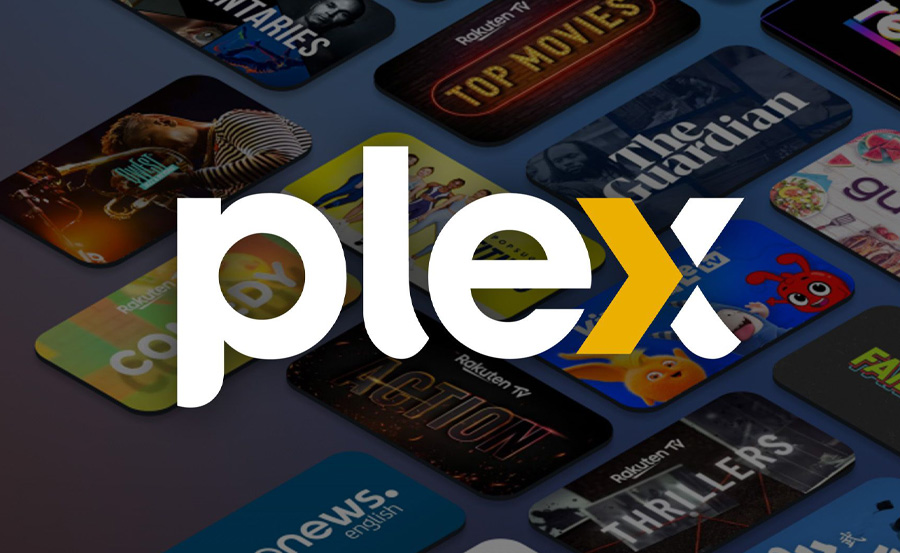Plex is widely known as a popular media server platform, allowing users to organize, access, and stream their personal media collections from virtually anywhere. However, one of the lesser-known yet powerful features of Plex is its ability to be used for IPTV streaming. IPTV, or Internet Protocol Television, is a technology that allows you to stream live television and video on demand over the internet, making it a more flexible and personalized way to access content. Combining IPTV with Plex gives users a robust media management solution alongside the convenience of live TV streaming.
In this comprehensive beginner’s guide, we’ll explore how to use Plex for IPTV streaming, highlighting key features, setup steps, and how to maximize this platform for an optimal viewing experience.
Buy 6 Months IPTV for Endless Entertainment
Why Use Plex for IPTV?
Plex is an excellent platform for IPTV streaming for a few key reasons:
- Centralized Media Hub: Plex allows you to centralize all your media — movies, TV shows, music, photos, and even live TV — in one place.
- Cross-Device Compatibility: With Plex, you can stream content across various devices, from smart TVs and streaming boxes to smartphones and web browsers.
- User-Friendly Interface: Plex’s interface is intuitive, making it easy to navigate through your content and access IPTV streams.
Setting Up IPTV on Plex: Step-by-Step Guide
To stream IPTV through Plex, you’ll need to go through a few essential steps to configure everything properly. Here’s how to get started.
Step 1: Install Plex Media Server
The first thing you’ll need to do is install the Plex Media Server on your device. You can download it from the Plex website, and it works on a wide range of platforms, including Windows, macOS, Linux, and NAS devices.Troubleshooting IPTV Buffering Issues: A Step-by-Step Guide
- Go to the Plex official website.
- Download the correct version of the Plex Media Server for your operating system.
- Install and run Plex Media Server on your device.
Step 2: Get the IPTV M3U Playlist
An M3U playlist file is crucial for IPTV streaming as it contains the list of channels and their streaming URLs. To begin streaming IPTV, you’ll need access to a valid M3U playlist from an IPTV service provider.
- Contact a legitimate IPTV provider to get an M3U playlist file or URL.
- Ensure the playlist includes channels you want to watch and is regularly updated.
Step 3: Install IPTV Plugin for Plex
Since Plex does not support IPTV streaming natively, you will need to install a third-party plugin that adds this functionality. One of the most widely used plugins for IPTV on Plex is called “IPTV.bundle.”
- Download the IPTV.bundle plugin from a trusted source (e.g., GitHub).
- Install it by moving the plugin folder into the
Plex Pluginsdirectory on your Plex server.
On Windows:
sqlCopy codeC:\Users\[Your User]\AppData\Local\Plex Media Server\Plug-ins\
On macOS:
javascriptCopy code~/Library/Application Support/Plex Media Server/Plug-ins/
After installing the plugin, restart Plex Media Server.
Step 4: Configure the IPTV Plugin with Your M3U Playlist
Once the plugin is installed, you’ll need to configure it with the M3U playlist URL.
- Open Plex and navigate to the IPTV plugin.
- Go to the plugin settings and paste your M3U playlist URL.
- Save the settings and allow the channels to load into Plex.
Step 5: Access IPTV Channels on Plex
Once you’ve set up the IPTV plugin and linked your M3U playlist, the channels should now be available in your Plex interface. You can browse through the list of channels just like any other content in Plex.
- Open Plex on your preferred device (smart TV, phone, or web browser).
- Navigate to the IPTV section to find your channels.
- Click on any channel to begin streaming live content.
Enhancing the Plex IPTV Experience
To maximize your Plex IPTV streaming experience, consider implementing the following tips and features:
1. EPG Integration
An Electronic Program Guide (EPG) allows you to see TV listings and program schedules for your IPTV channels. Many IPTV providers offer EPG URLs that you can integrate into Plex.
- In the IPTV plugin settings, look for an EPG or TV Guide section.
- Add the EPG URL provided by your IPTV service and save the settings.
2. Optimizing Streaming Quality
Plex allows you to optimize streaming quality based on your internet connection. If you’re experiencing buffering or video quality issues, you can adjust the streaming settings in Plex.
- Go to
Settings > Video Qualityand choose lower quality settings if necessary, especially when streaming IPTV on a slow internet connection.
3. Access Across Multiple Devices
One of Plex’s biggest advantages is its ability to stream across multiple devices. Install the Plex app on your smart TV, phone, tablet, or streaming box to access IPTV from anywhere in your home.
4. Set Up Parental Controls
If you’re streaming IPTV in a household with kids, you can set up parental controls to limit access to certain channels or content. Plex offers the ability to create user accounts with restricted access to particular libraries or channels.Comparing IPTV Players: Which Interface Works Best for You?
Benefits of Using Plex for IPTV
- Unified Platform: With Plex, you can manage IPTV streaming, personal media, and cloud services all in one place.
- Remote Access: Plex allows remote streaming, meaning you can watch your IPTV channels even when you’re away from home.
- Customizable Experience: Plex offers flexibility to create personalized user profiles, set favorite channels, and integrate third-party plugins for extra functionality.
Conclusion
Using Plex for IPTV streaming is an excellent way to centralize your media and live TV channels in one seamless platform. By setting up the Plex Media Server, adding an IPTV plugin, and configuring your M3U playlist, you can transform Plex into a powerful IPTV hub. With features like cross-device support, EPG integration, and parental controls, Plex takes IPTV streaming to the next level. Whether you’re a beginner or a seasoned Plex user, this setup offers an enriched media experience that goes beyond traditional streaming methods.