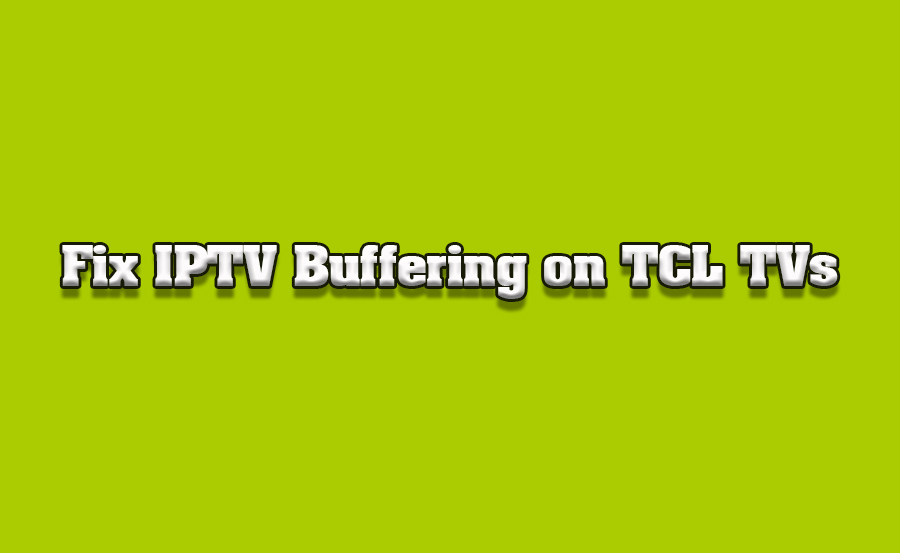IPTV streaming has become an integral part of modern television viewing. As technology advances, more people are turning to IPTV (Internet Protocol Television) for a wide range of entertainment. However, one common problem users face is buffering, which can interrupt viewing and cause frustration. This article will guide you through the steps to troubleshoot and fix IPTV buffering issues on your TCL Smart TV.
Buy 1 Year IPTV Subscription and Enjoy Unlimited Content
What Causes IPTV Buffering on TCL Smart TVs?
Buffering occurs when there is a delay in receiving the video data required to play IPTV content smoothly. There are a variety of reasons why this might happen on your TCL Smart TV:
- Weak Internet Connection: Slow internet speeds can lead to slow buffering times.
- Poor Wi-Fi Signal: A weak Wi-Fi connection can lead to insufficient data transfer to your TV.
- Outdated Firmware: Using outdated software on your TCL Smart TV may cause compatibility issues with IPTV apps.
- High Traffic on Network: Other devices on the same network consuming bandwidth (like streaming on other devices or large downloads) can affect IPTV streaming performance.
- ISP Issues: Sometimes, the issue lies with your Internet Service Provider, such as throttling IPTV content or experiencing network congestion.
Now that we know the causes, let’s explore solutions to fix buffering issues on your TCL Smart TV.
Steps to Fix IPTV Buffering Issues
1. Check Your Internet Speed
The first and most important step is to ensure you have sufficient internet speed for streaming IPTV. For smooth HD streaming, your connection should ideally offer at least 10 Mbps, and for 4K content, you’ll need around 25 Mbps.
To check your speed:
- Go to Settings on your TCL Smart TV.
- Navigate to Network or Internet Settings.
- Use the Speed Test option (available on many IPTV apps) or check through your router’s admin page.
If your speed is low, try these solutions:
- Move your router closer to the TV.
- Switch to a wired Ethernet connection if possible.
- Contact your ISP for better speed or a higher-tier plan if necessary.
2. Improve Wi-Fi Signal
If you are using Wi-Fi to stream IPTV, a weak signal can result in constant buffering. Here’s what you can do:
- Place your router closer to your TCL Smart TV or in a more central location in your home.
- Use a Wi-Fi extender if your TV is far from the router.
- Switch to a less congested Wi-Fi channel to avoid interference from other devices in your home.
- Upgrade to a 5 GHz Wi-Fi network for faster and more stable internet compared to the 2.4 GHz network.
3. Update Your TCL Smart TV Firmware
Outdated software can cause compatibility issues with IPTV apps. Make sure your TCL Smart TV is up-to-date:
- Go to Settings.
- Select System.
- Click on Software Update and check for any available updates.
- Follow the on-screen instructions to update your firmware.
Updating your TV’s firmware ensures compatibility with the latest IPTV features, which can help reduce buffering.
How to Secure Your IPTV Connection on Your TV
4. Use a Wired Connection
Wi-Fi can be prone to interference, but using an Ethernet cable directly connected to your TCL Smart TV will provide a more stable and faster connection. Here’s how to do it:
- Plug an Ethernet cable into the Ethernet port of your TV and router.
- In Network Settings, switch from Wi-Fi to wired Ethernet.
This will provide more consistent speeds, improving the IPTV streaming experience and reducing buffering.
5. Reduce Network Congestion
If multiple devices are connected to your home network and using significant bandwidth (such as streaming, gaming, or large downloads), it can affect IPTV performance. To alleviate this:
- Pause or stop downloads and other streaming activities when watching IPTV.
- Set your TV to prioritize IPTV traffic in the router’s Quality of Service (QoS) settings.
- If other users in the household need to use the network, consider upgrading to a faster plan from your ISP.
6. Use IPTV Apps Optimized for TCL TVs
Sometimes buffering occurs due to compatibility issues with the IPTV app you’re using. Ensure you are using apps that are optimized for your TCL Smart TV. Some popular apps include:
- Tivimate (for Android TV and TCL TVs).
- SS IPTV (if available on your model).
- Perfect Player.
Check the app’s settings to see if you can adjust the buffering time to improve the streaming experience.
7. Restart Your TV and Router
A quick restart can often resolve minor glitches and refresh the connection:
- Restart your TCL TV: Turn off your TV, unplug it from the power source, wait 10 seconds, and plug it back in.
- Restart your router: Unplug the router for 10 seconds, then plug it back in. Wait for the router to fully restart.
This can help resolve temporary connection issues or glitches in the IPTV app.
FAQ: Frequently Asked Questions
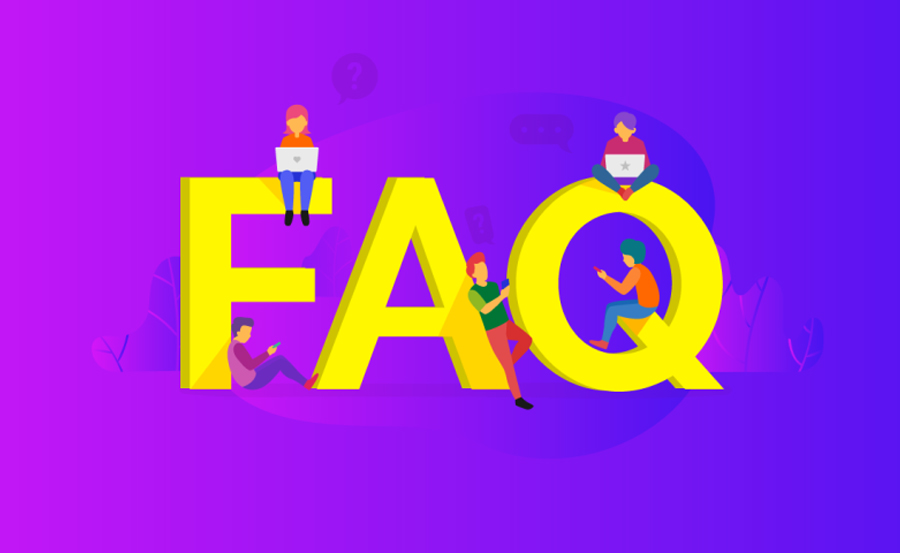
Q1: How do I know if the buffering is caused by my ISP?
If the buffering happens on all IPTV apps and other streaming services also show low performance, it could be your internet connection. To confirm this, run a speed test. If your speed is much lower than expected, contact your ISP for assistance.
Q2: Can an IPTV app be the cause of buffering?
Yes, certain apps may be poorly optimized for TCL Smart TVs, causing buffering. Try switching to a different IPTV app or contact the app’s support team for troubleshooting tips.
Q3: How can I check if my router is the issue?
If other devices are streaming content smoothly, the issue may be with the TV’s connection. If everything is lagging, the problem could be the router. Ensure your router has the latest firmware and is not overloaded.
Final Thoughts: Improve Your IPTV Streaming Experience
By following these steps, you can significantly reduce or eliminate buffering issues and improve your IPTV streaming experience on your TCL Smart TV. Always ensure your internet speed is sufficient, use a stable connection, and keep your software up to date for the best viewing experience.
If you’re still facing issues, consider contacting your IPTV provider or consulting TCL support for further troubleshooting.
Best Mag Devices for Multitasking