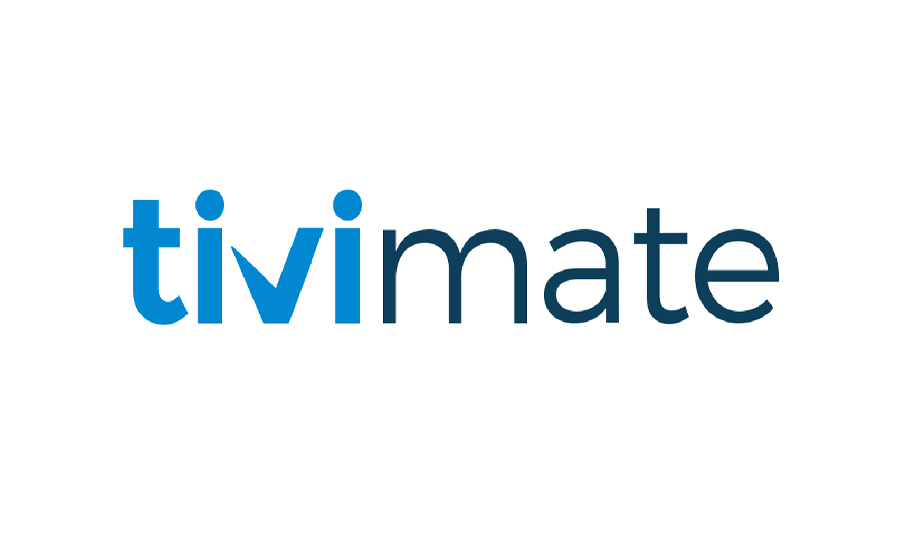TiviMate is one of the most popular IPTV players on the market, known for its user-friendly interface and powerful features. While many users are satisfied with the default settings, exploring the advanced settings in TiviMate can significantly improve your overall IPTV viewing experience. In this article, we’ll dive into some key advanced settings that you can tweak to enhance both performance and usability on your IPTV setup. These settings will not only improve playback quality but also customize the user experience to fit your preferences.
Buy 3 Months IPTV Subscription Now
1. Adjusting Buffer Size for Smoother Streaming
One of the most essential settings to optimize is the buffer size. Buffering can be a common issue when streaming IPTV content, especially if your internet connection isn’t stable or fast enough. TiviMate allows users to modify the buffer size, which can prevent frequent buffering interruptions.
To adjust the buffer size:
- Go to Settings > Playback > Buffer Size.
- Select a higher buffer size if you experience interruptions. A larger buffer means the player stores more video ahead of time, reducing the risk of buffering.
Keep in mind, increasing the buffer size may lead to a slight delay when starting streams, but it results in smoother overall playback.
2. EPG (Electronic Program Guide) Customization
TiviMate offers a robust EPG system, and customizing it will make navigating through channels and finding content much easier. You can sync EPG data from various sources or even set a custom EPG URL provided by your IPTV service.
To optimize your EPG settings:
- Go to Settings > TV Guide > EPG.
- If your IPTV provider doesn’t offer EPG, you can manually enter an EPG URL under Custom EPG URLs.
You can also adjust time shifts for your EPG if there’s a discrepancy between the guide’s schedule and the actual broadcast times.
3. Optimizing Playback Quality
TiviMate allows you to fine-tune the playback settings to match your device and internet speed. For instance, if you’re streaming on a 4K TV but notice lag or quality drops, you can adjust the playback resolution to a lower quality to ensure smoother playback.
To adjust playback quality:
- Go to Settings > Playback > Resolution.
- Choose a lower resolution if you’re experiencing performance issues, or select a higher resolution if you want to take full advantage of your high-speed internet and 4K display.
4. Managing Multiple Playlists
One of the advanced features of TiviMate is the ability to manage multiple IPTV playlists. If you have subscriptions to different IPTV services or want to combine free playlists, this feature is highly useful. You can prioritize, organize, and merge playlists to create a seamless viewing experience.
To add and manage multiple playlists:
- Go to Settings > Playlists.
- Here, you can add additional M3U or Xtream-Codes playlists.
- Organize the channels based on your preferences, such as grouping channels by category or country.
5. Customizing Channel Groups
Channel organization is crucial, especially if you have a large playlist. TiviMate allows users to create custom channel groups to simplify navigation. You can categorize channels based on genres (sports, news, movies, etc.), or create custom folders for frequently-watched content.Comparing IPTV Players: Which Interface Works Best for You?
To customize channel groups:
- Go to Settings > Channel Groups.
- Create custom groups and move channels between groups.
This feature is particularly helpful for users who prefer a clean, uncluttered interface.
6. Set Reminders and Favorites
Another way to improve your IPTV viewing experience is by using TiviMate’s reminder and favorites functions. You can set reminders for upcoming shows, ensuring you never miss live broadcasts. Additionally, marking channels as favorites allows you to access them quickly.
To set reminders:
- Navigate to the program in the TV Guide.
- Press and hold to bring up options and select Set Reminder.
To mark a channel as a favorite:
- Long-press the channel name in the playlist and select Add to Favorites.
7. Enable Auto Frame Rate Matching
TiviMate supports auto frame rate matching, which adjusts the playback to match the original frame rate of the content you’re streaming. This ensures a smoother viewing experience, especially when watching high-frame-rate content like sports or fast-paced movies.
To enable this feature:
- Go to Settings > Playback > Auto Frame Rate and turn it on.
8. Parental Controls
If you’re sharing your IPTV service with family members, especially kids, enabling parental controls can be beneficial. This feature allows you to block certain channels or restrict access to specific content based on ratings.
To enable parental controls:
- Go to Settings > Parental Control.
- Set a PIN to restrict access to certain channels or programs.
This is particularly useful for parents looking to control what their children can access on IPTV.
9. Advanced Audio Settings
For those who use external audio systems or have specific audio preferences, TiviMate offers advanced audio settings. You can adjust audio codecs, enable or disable Dolby Surround, and tweak volume settings for an optimal audio experience.
To configure audio settings:
- Go to Settings > Playback > Audio.
From here, you can select different audio tracks, enable multi-channel audio, or adjust the audio sync if the sound isn’t aligned with the video.Troubleshooting IPTV Buffering Issues: A Step-by-Step Guide
10. Backup and Restore Settings
If you’ve spent time customizing TiviMate to your exact specifications, you don’t want to lose these settings during updates or device changes. TiviMate allows you to back up your settings to restore them later.
To back up and restore settings:
- Go to Settings > Backup & Restore.
- You can save your settings to an external drive or cloud storage and easily restore them later.
Conclusion
TiviMate’s advanced settings offer a range of options to fine-tune your IPTV experience. From adjusting the buffer size to customizing the EPG and managing multiple playlists, these settings can significantly enhance the quality and convenience of IPTV streaming. By exploring these options, users can unlock the full potential of TiviMate, making their viewing experience more enjoyable and tailored to their needs. Whether you’re looking for smoother playback, better content organization, or enhanced control, TiviMate’s features have you covered.